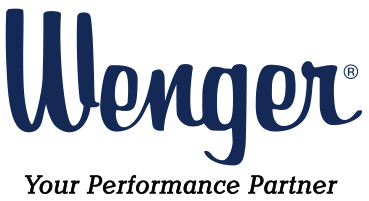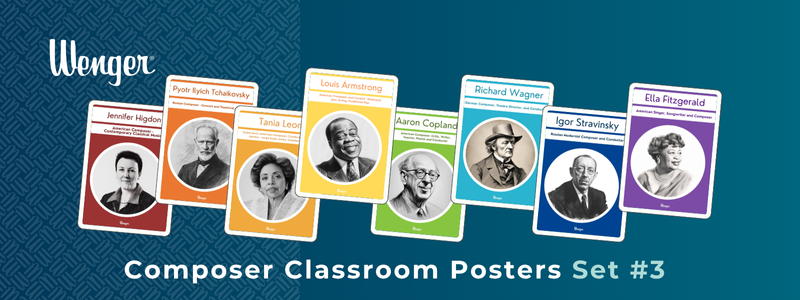Written by Jim Frankel of MusicFirst
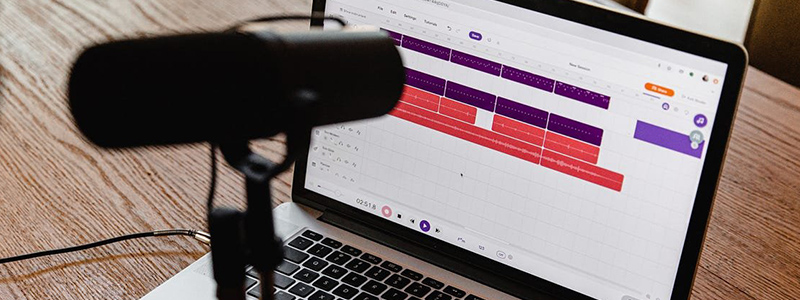
This lesson plan is shared by Jim Frankel, Founder & Director of MusicFirst. You can find other great teacher resources on Jim’s blog at https://www.musictechhelper.com/blog
In this lesson, students will learn how to create 30-second musical compositions that will serve as the Intro and Outro music to their podcasts by utilizing the Soundtrap Loop Library. This lesson can be successfully completed by anyone – no prior music skills required! It is a part of the Podcasting Across the Curriculum publication that I wrote for MusicFirst. I hope you find this lesson plan useful!
Objectives:
- The learner will explore the Loop Library in Soundtrap to find loops that fit their idea for a theme song for their podcast.
- The learner will layer loops to create a 30-second composition.
- The learner will play their compositions for the class for critique and ideas for improvements.
Materials:
- Soundtrap accounts for all students
- PRINTABLE LESSON 12 – Composing Music for Podcasts plus How to Compose Using Soundtrap Handout
- Soundtrap Student Course videos: https://www.youtube.com/watch?v=PhmvPxCcsrA&list=PLto3DQIYibDiz7Rt7oYpGUZyiXwX56RkR
Teacher Procedure
- Teacher will distribute the How to Compose Using Soundtrap handout and will review the step-by-step instructions with Students.
- Teacher will make the Soundtrap tutorial videos available for Students for reference throughout the composition process.
- Students will follow the step-by-step instructions and begin composing their podcast theme songs.
- Teacher will provide students with sufficient time to compose their theme songs. This step might take more than one class session. Students can continue composing outside of class time if necessary.
- Teacher will be available to provide guidance and feedback throughout this process.
- Once they have completed the initial drafts of their compositions, Students will play their podcast theme songs for the class, which will provide feedback.
- Students may wish to incorporate feedback into their compositions to improve them.
Extensions:
- Students could listen to other existing podcast theme songs and compare them.
- The class might collaborate to create one theme song that is used for all podcasts.
- Students can work individually or in groups utilizing the Collaborate feature. Students may wish to invite their Teachers to their composition to facilitate feedback directly from the Teacher.

In this lesson, you will compose a 30-second piece of music to serve as a theme song for your podcast by using audio clips from the Soundtrap Loop Library. Whether you are a talented musician or someone who has never played or composed music before, Soundtrap makes it easy to create your own unique piece of music.
Just follow the step-by-step instructions in the How to Compose Using Soundtrap handout, and have fun!
PRINTABLE LESSON 12 – Composing Music for Podcasts plus How to Compose Using Soundtrap
How to Compose Using Soundtrap
Step 1: Launch Soundtrap and start a new podcast project.
On your computer, launch Soundtrap however you normally would. You may need to ask your teacher how to access the software as there are several different platforms or methods for launching available to schools. Once you have successfully launched Soundtrap, first click the Enter Studio button in the upper left corner of the screen.
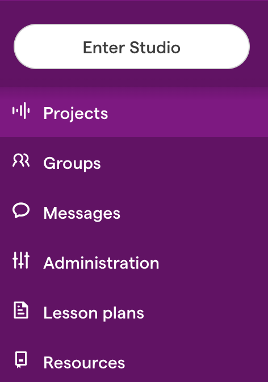
Next, click the Music option on the screen. If you have recently worked in Soundtrap, you may need to first click Save or Discard on your previous project.
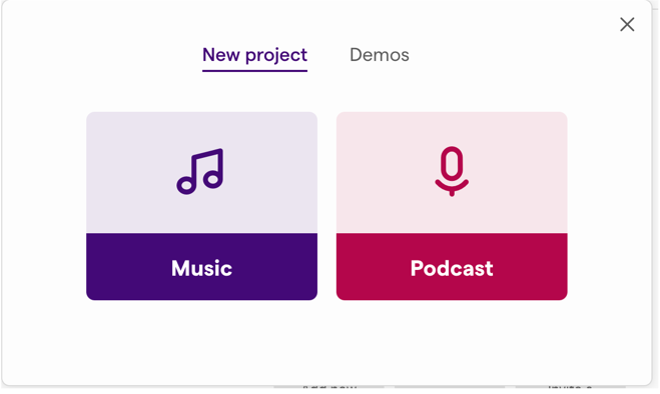
You are now ready to start composing!
Step 2: Browse the loop library.
Click on the Browse Loops button in the center of your screen.
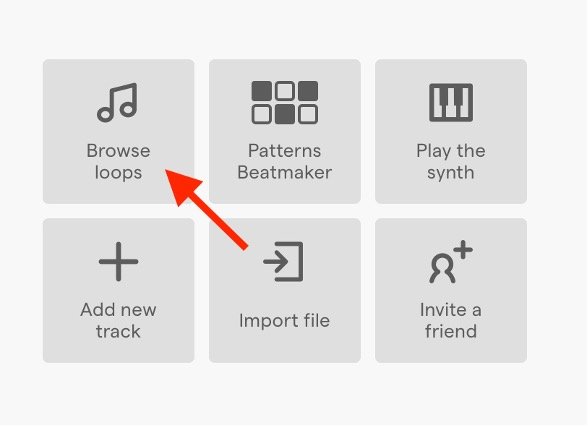
You should now see the Loop Library pop out of the right side of the screen.
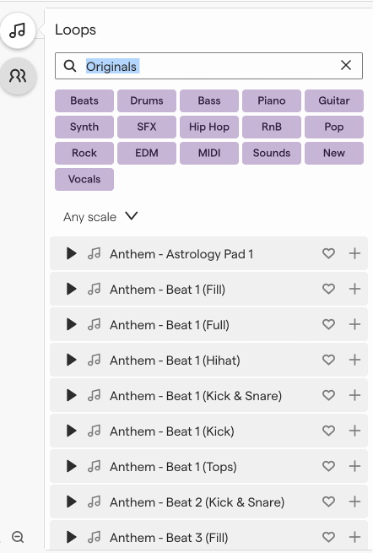
If you have an idea for what STYLE or GENRE of music you would like your theme music for you podcast to be, click on the relevant STYLE button (Hip Hop, RnB, Pop, Rock, EDM).
Step 3: Audition loops.
For the purposes of this handout, Hip Hop has been selected as the preferred style. Of course, you can choose any style that you’d like, but the next few steps will focus on Hip Hop loops.
Once you have selected your preferred style, click on Beats. This will lay the groundwork for your composition. If you are an experienced composer and have used Soundtrap before, feel free to make your own selections.
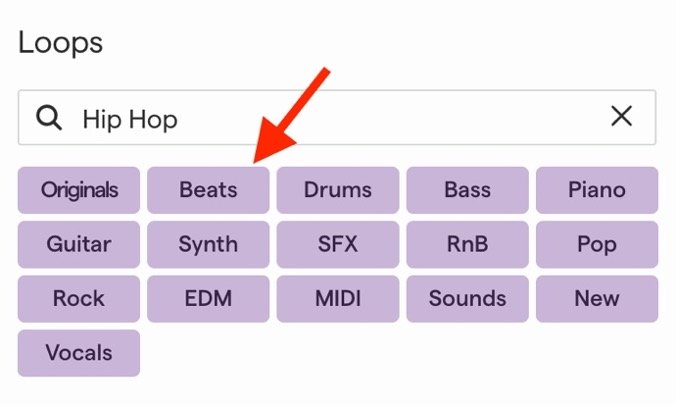
Once you click the Beats button, you will see a list of Loops appear. Next to each loop name is a Play button (see red arrow below). You can “audition” each loop play clicking once on the Play button. You can scroll down and continue trying out loops until you find one that you really like. Once you do, go on to Step 4.
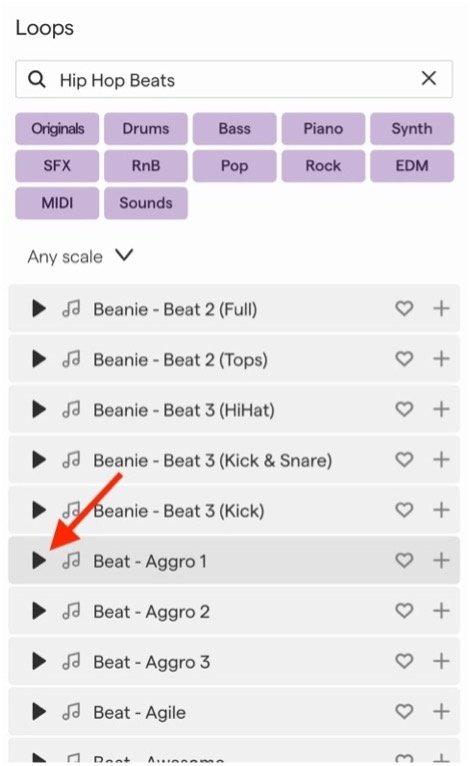
Step 4: Add the first loop to your project.
Once you find a Beat that you like, double click it and the loop will be sent to your workspace (see below). You will notice that the loop is now in your composition. This loop will play over and over if you click either the Play button on the Transport bar at the bottom of the screen, or by pressing the space bar. You will need to turn that looping function off by clicking on the loop button (see red arrow in the image below).
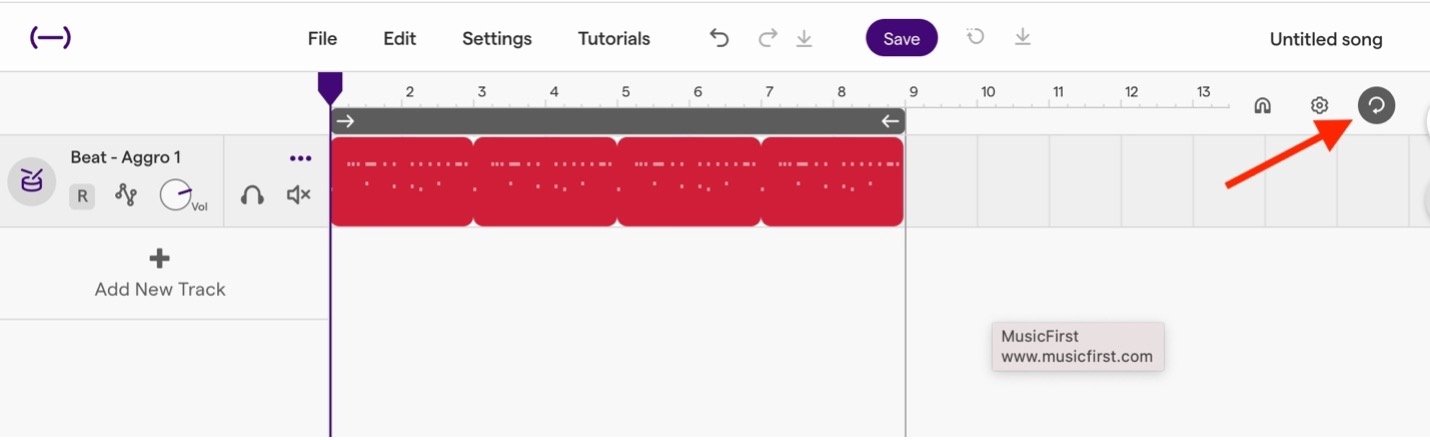
Step 5: Extend the loop for 16 measures/30 seconds.
You can extend the loop that you selected to make it play for as long as you’d like by clicking on the white loop button in the upper right corner of the end of the loop (see below) and dragging the loop to the right. The default tempo for all Soundtrap composition is 120 beats per minute (bpm). At that tempo, a 30-second song will be approximately 16 measures long. You can see how many measures your loop is by looking at the numbers above your loop when you are dragging it. You should drag your loop to the end of the 16th bar.
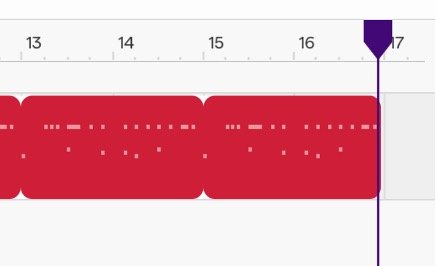
Just to be sure, once you have dragged your loop to be 16 measures long, press play and look at the time clock on the bottom left of your screen (see below) and see how long your composition is once the 16th measure has played. It should be about 30 seconds. You can make the composition longer by decreasing the tempo or shorter by increasing it.
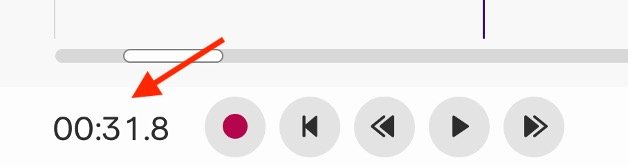
Step 6: Add more loops.
It’s time to start adding more loops! First you should click the X next to Hip Hop Beats in the Loop Library and then click Hip Hop Bass (you can choose any instrument you’d like, but we will start with a bass for this lesson). Once you select Hip Hop Bass, you can try out various bass loops until you find one that you think fits. Be careful not to click the loop twice or it will be added to your composition! If that should happen, just select Edit>Undo Area Region from the software menu at the top of the screen. Once you find a bass loop you like, you can either double click it or drag it to a new track in your workspace.
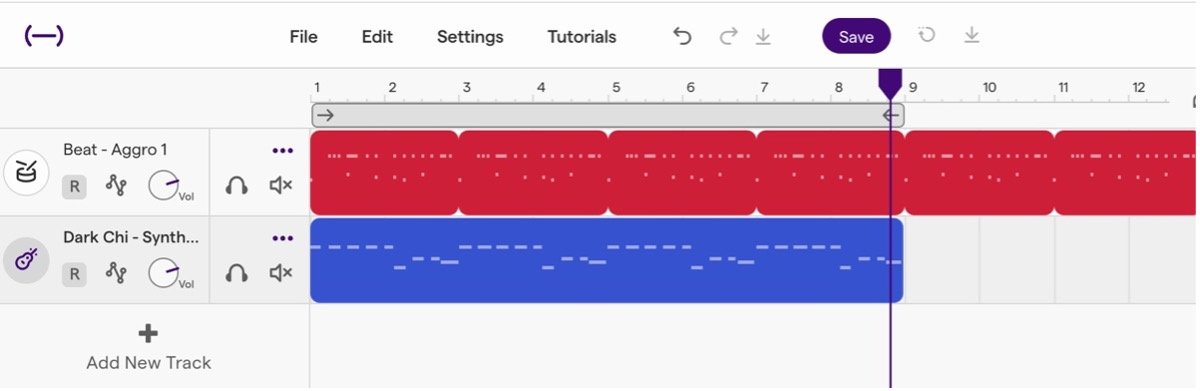
How does it sound? Do you like it? Does it fit what you were imagining for your theme song? Hopefully it does, but if it doesn’t, don’t be afraid to keep experimenting. Use the Edit>Undo function as much as you’d like. You can also Delete a track by clicking on the 3 dots and selecting Delete Track from the menu.
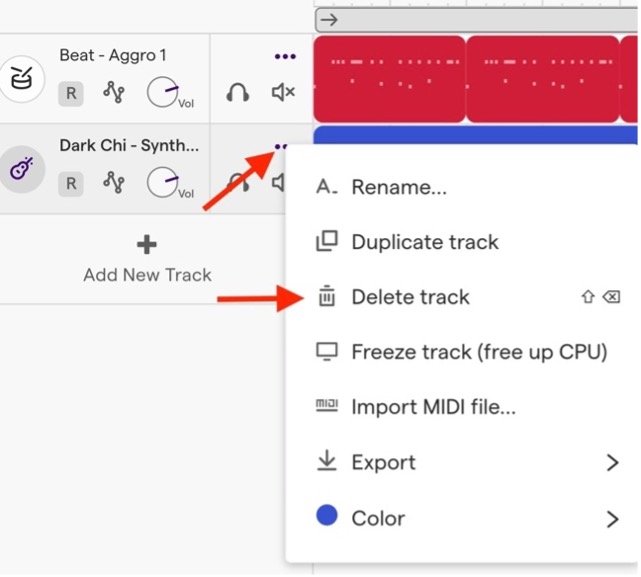
Step 7: Listen & adjust.
You can move your loops around by clicking and dragging them to the left or right, and you can extend them too. Make sure that if you move a loop, it starts at the beginning of a measure. If you don’t know what a measure is, you can click the magnet icon at the top of your screen and drag your loop to the nearest vertical gray line in your track. This helps loops fit better with one another.
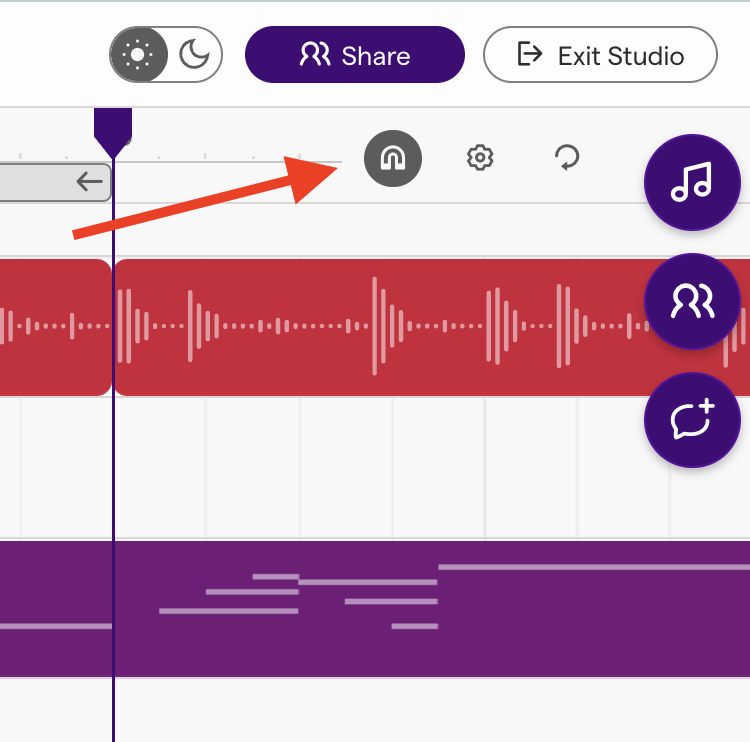
Step 8: Add tracks and collaborators.
Keep adding tracks until you feel like you have a good theme song for your podcast. There is no “right or wrong” when it comes to composing. This should be a fun process. Your teacher might put you into groups. If they do, you can use the Collaborate feature by clicking on the Collaborate button (see below) and inviting your partner(s) to join your composition.
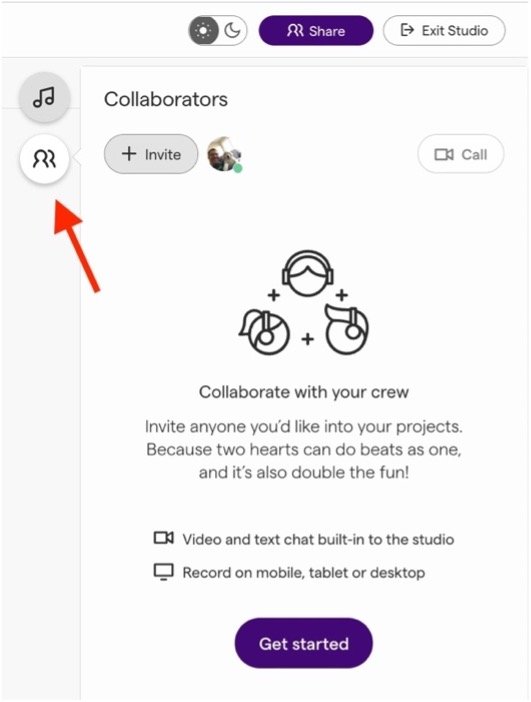
Last Step!
Once you have a 30-second theme song that you are happy with, click on File>Save from the menu and give your theme song a title. You can add the title to the top of the screen by clicking on the pencil icon or the title itself and typing in your preferred title (see below).

You are now ready to have others listen to your theme song. Well done! You are now a composer! You might need to go back and change things, take things away, and add things. Composing takes time, so keep working on it until you are satisfied with your results.

30-Second Theme Song
Description:
- Compose a 30-second theme song for their podcasts using Soundtrap.
- Make sure to give your song a title and save it before submitting.
- Your teacher may have asked you to add collaborators. Remember to add them in Soundtrap.
- Copy/paste the URL for your Soundtrap file into the space here.
- You’ll find the URL in the address bar when your Soundtrap project is open.
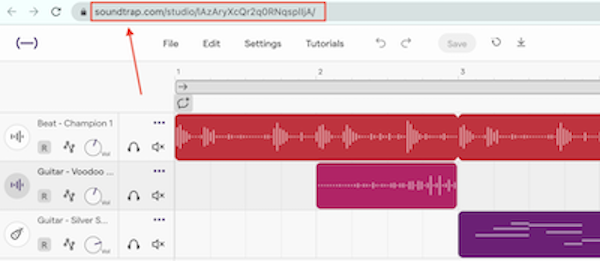
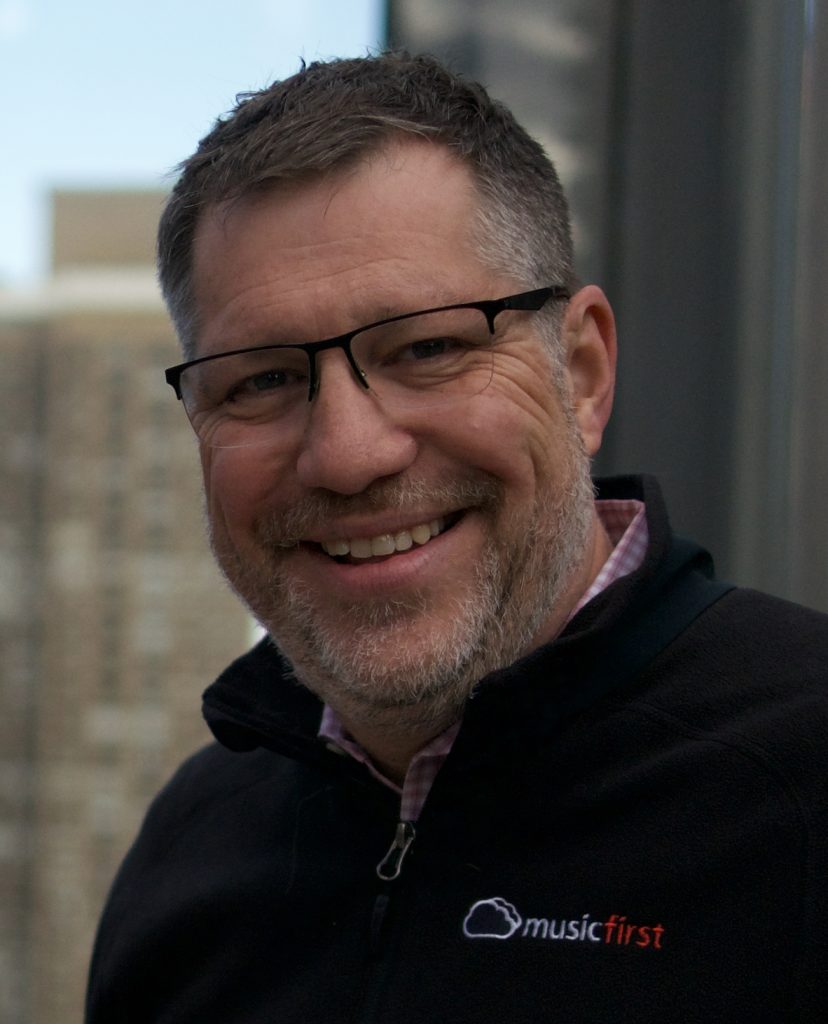
Dr. James (Jim) Frankel is the Head of Digital Education for Wise Music and Director of MusicFirst. Previously, he was the Managing Director of SoundTree, and before that he was the instrumental and general music teacher for 15 years in New Jersey Public Schools. Jim is a widely published author in various state, national and international journals of music education. He is the author of The Teachers Guide to Music, Media & Copyright Law, co-author of YouTube in Music Education, contributing author for Critical Issues in Music Education and co-author of Making Music with GarageBand & Mixcraft. In addition to his writing, Jim is a highly sought-after clinician and keynote speaker in the local, national and international music education community. He is on the Board of Directors for TI:ME, NJMEA, and is the past president of ATMI.